-
Log into computer as yourself if you have not already.
-
Click on the users shortcut on your desktop.
-
Look for a folder named Apps and open it.
-
Double click on the icon named Smart board Software
Install.
-
Click Yes to the Software License Agreement.
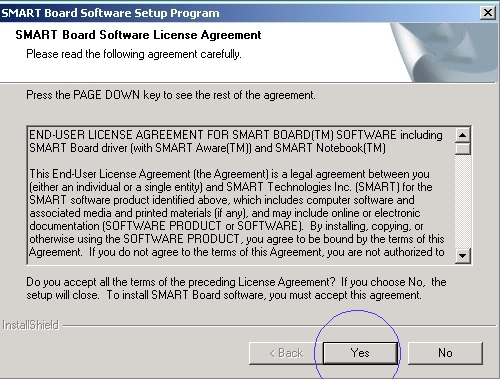
-
Select Typical Install and click next.
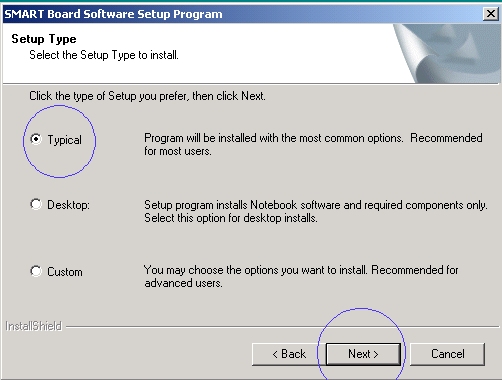
-
Click No to install additional languages.
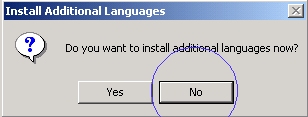
-
Click on Next on the Choose Destination Location.
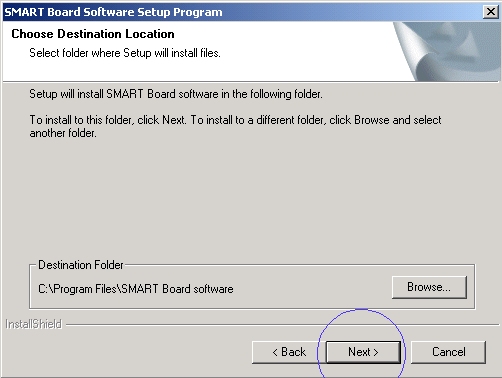
-
Click Next on the Software Program Folder.
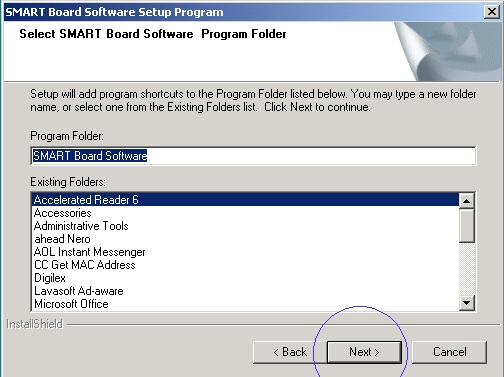
-
Select No to install in the Start Up Folder.
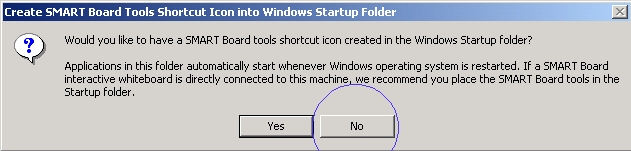
-
Uncheck the box that says Launch the Smart Board Tools
and click Finish.
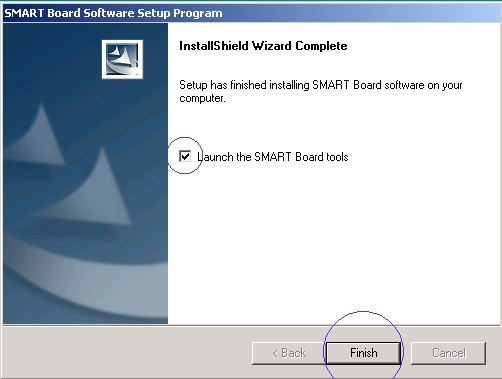
-
Now Restart Your Computer.
-
Connect the smart board and projector to your computer
using the instructions found
HERE.
-
Turn computer on and log in.
-
Click on Start, Programs, Smart Board Software, and
Smart Board Tools.
-
This will load an icon in the toolbar next to the clock.
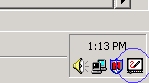
-
Right Click on this Icon and select Floating Tools.
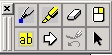
-
When finished, shut down you computer and unhook the smart
board from your computer.
If you are still having problems,
then click here to open a Support Ticket

